Minnesota Lakes and Rivers Advocates uses Google Meets to host our webinar series. Use this page to help navigate this platform:
Preparing to Join
- Browser: For the best experience, use Google Chrome. Other browsers like Firefox or Safari also work.
- Internet Connection: Ensure you have a stable internet connection.
- Devices: You can join via a computer, tablet, or smartphone.
Note: You do NOT need a Google Account to access MLR webinars.
Joining the Webinar
Using a Computer or Tablet:
- Option 1: Using the Provided Link
- In the URL bar, type in the provided Google Meet link.
- When you register for the Google Meet via Google Forms, the link should be listed on the registration form. You will also receive an email with the link before the webinar.
- For questions on how to receive the link, email: sami@mnlakesandrivers.org.
If you want to invite others to the webinar, please send them the registration form NOT the meeting link
- Option 2: Accessing Google Meet via Google.com
- Go to Google Meet and enter the meeting code provided in the registration email:
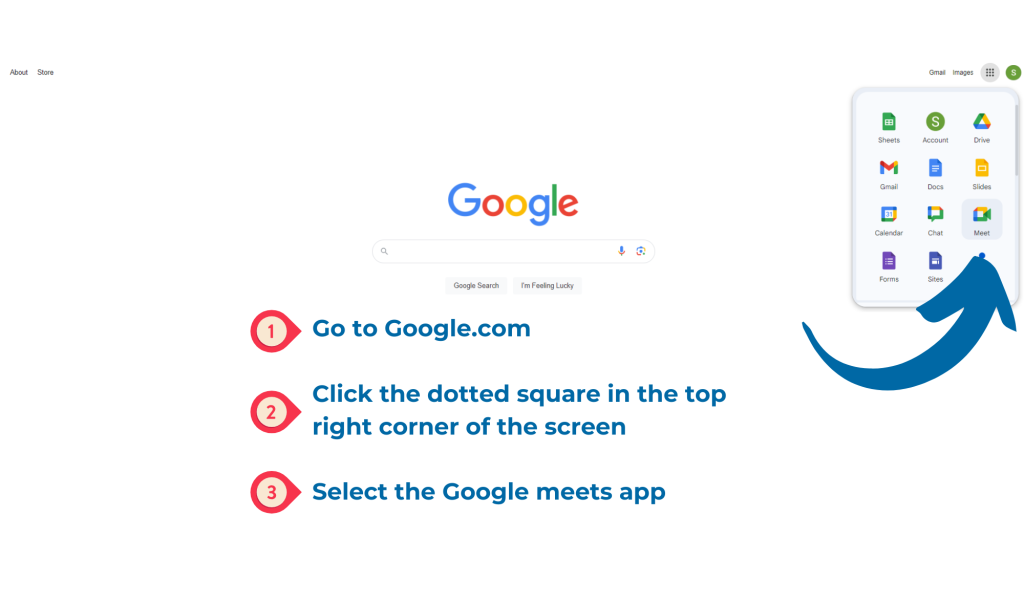
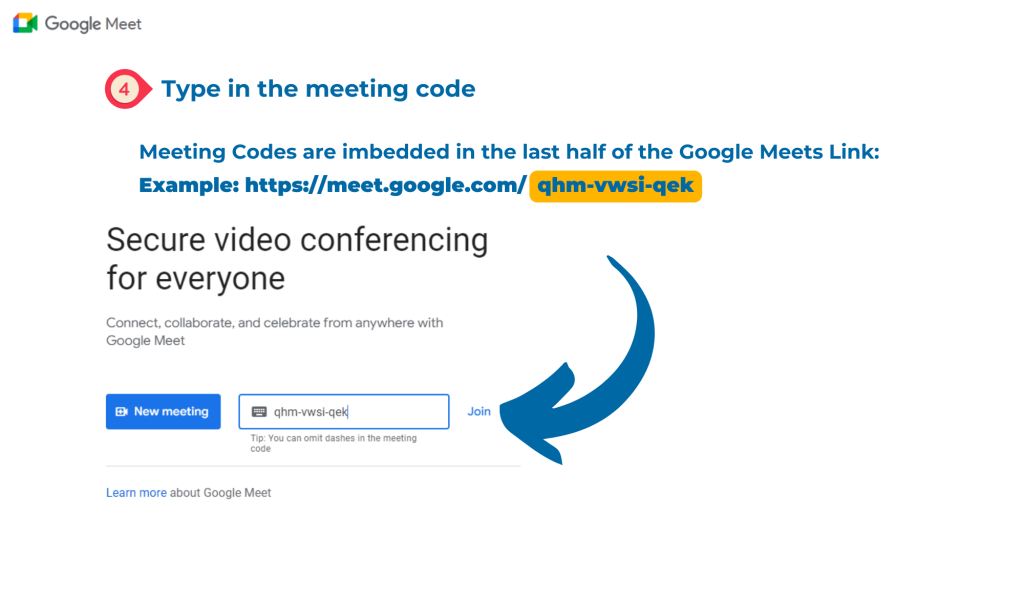
Preview Screen:
Before joining, you’ll see a preview screen where you can test your audio and video settings.
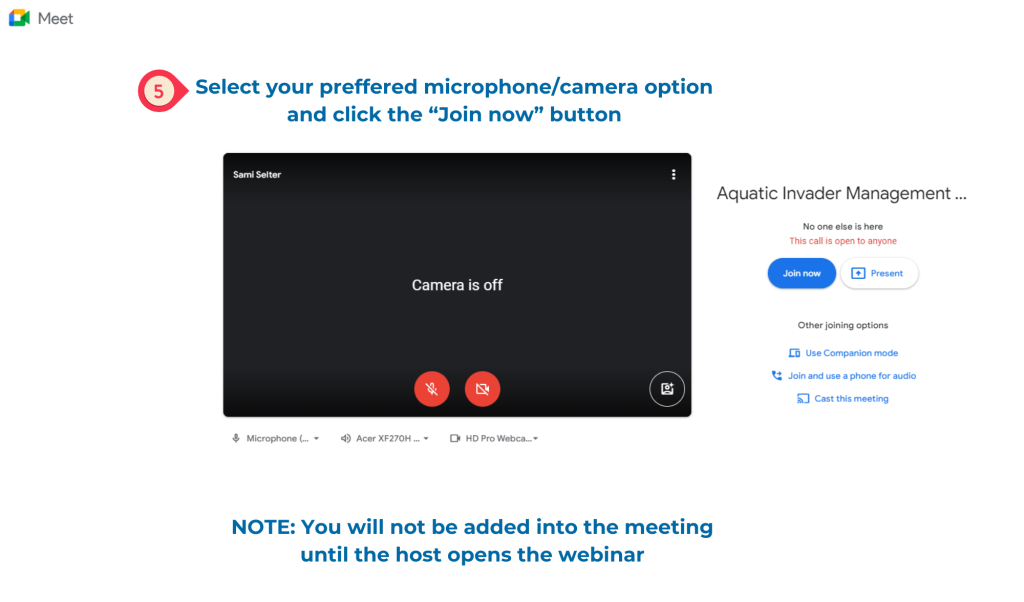
During the Webinar:
Meeting Controls
- Mute/Unmute: Click on the microphone icon to mute or unmute yourself. Host will have all participants muted until the questions and answer section of the webinar
- Camera On/Off: Click on the camera icon to turn your video on or off. Having your camera on is optional during webinar. Hosts and speakers will be pinned on the main screen, but you may still be visible if your camera is on.
- Leave Call: Click on the red phone icon to leave the meeting.
Interacting
- Chat: Click on the chat icon (speech bubble) to open the chat window and type messages.
- Raise Hand: Click on the hand icon to raise your hand and indicate you have a question or comment. Please reserve this feature for the question and answer portions of our webinars.
- Reactions: Use the smiley face icon to send reactions like thumbs up or applause. Use appropriately.
Note: Minnesota Lakes and Rivers reserves the right to eject users who use interactive features inappropriately or in a disturbing manner.
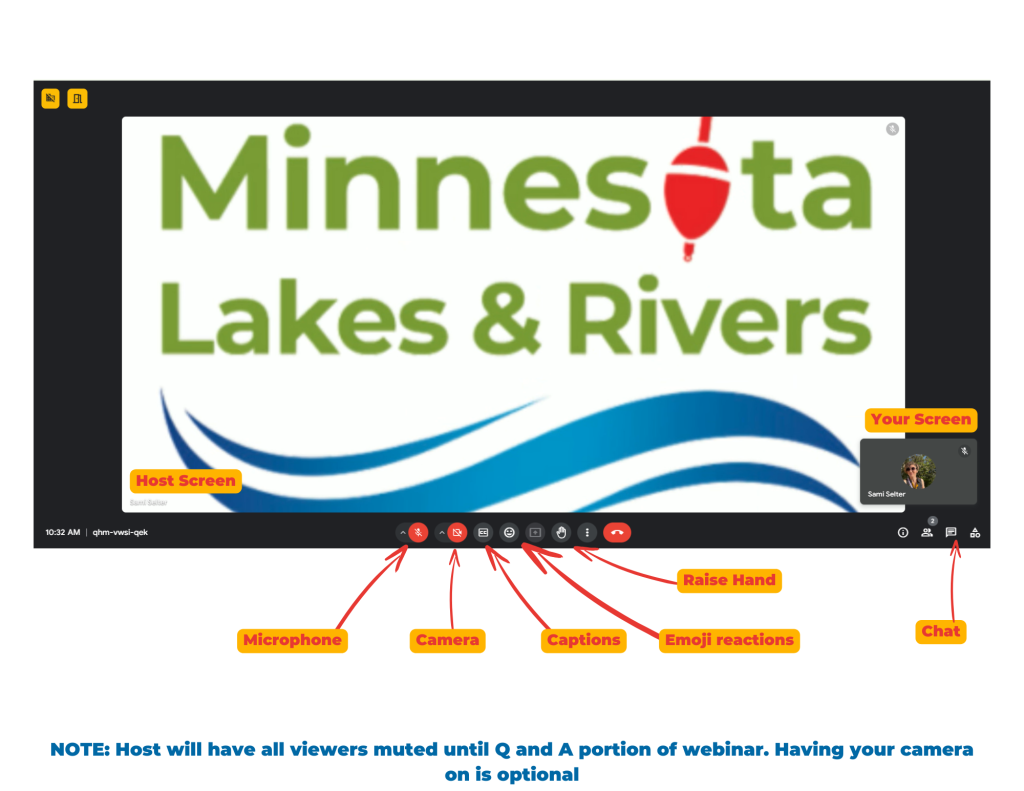
Viewing Options/additional settings
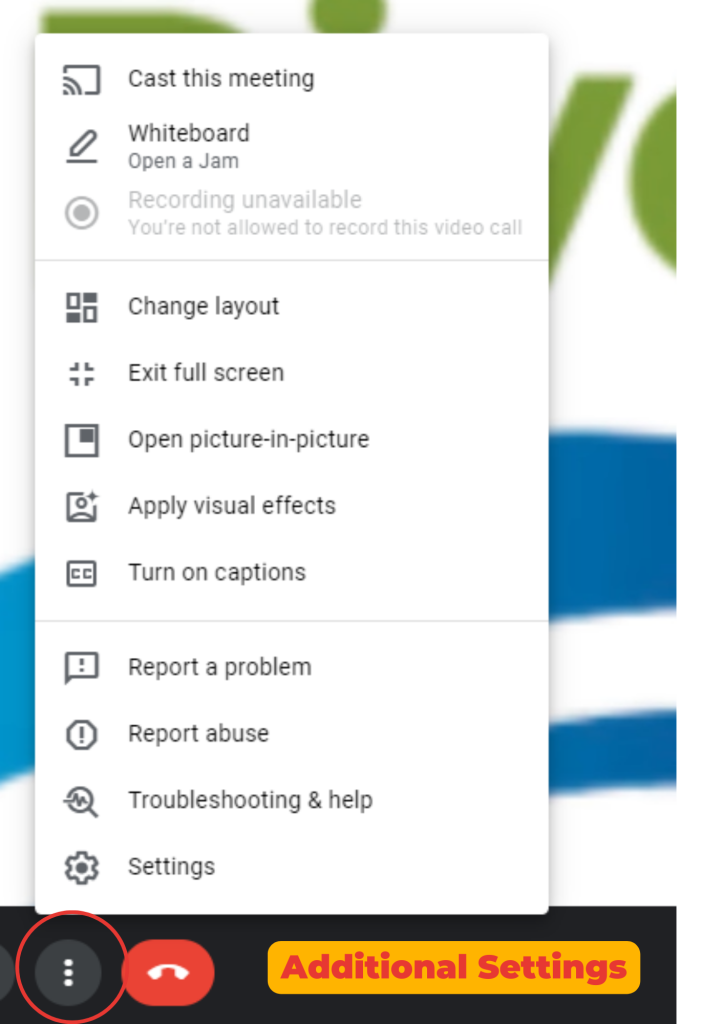
Changing Layout: Click on the three vertical dots and select “Change layout” to choose from different viewing options like Tiled, Spotlight, or Sidebar. Hosts and speakers will be pinned to the main viewing screen and should be visible to all viewers.
Using phone:
- Dial the provided number: When you register for the webinar, you will receive a phone number and a link to additional numbers.
- Enter the PIN for access: You will also receive a PIN number along with the phone number to access the webinar.
If you have not received the phone number or PIN:
- Email sami@mnlakesandrivers.org for assistance.
After the Webinar
We record our webinars and try to post them within a week of the webinar itself. All MLR webinars can be found at this page: https://mnlakesandrivers.org/webinars/
Note: We want to educate our membership on the most up-to-date and useful information available. This means that some of our experts may be reporting on research they have yet to publish. If this is the case, a recording will NOT be available. We thank you for your understanding and respect for the scientific peer-review process.
